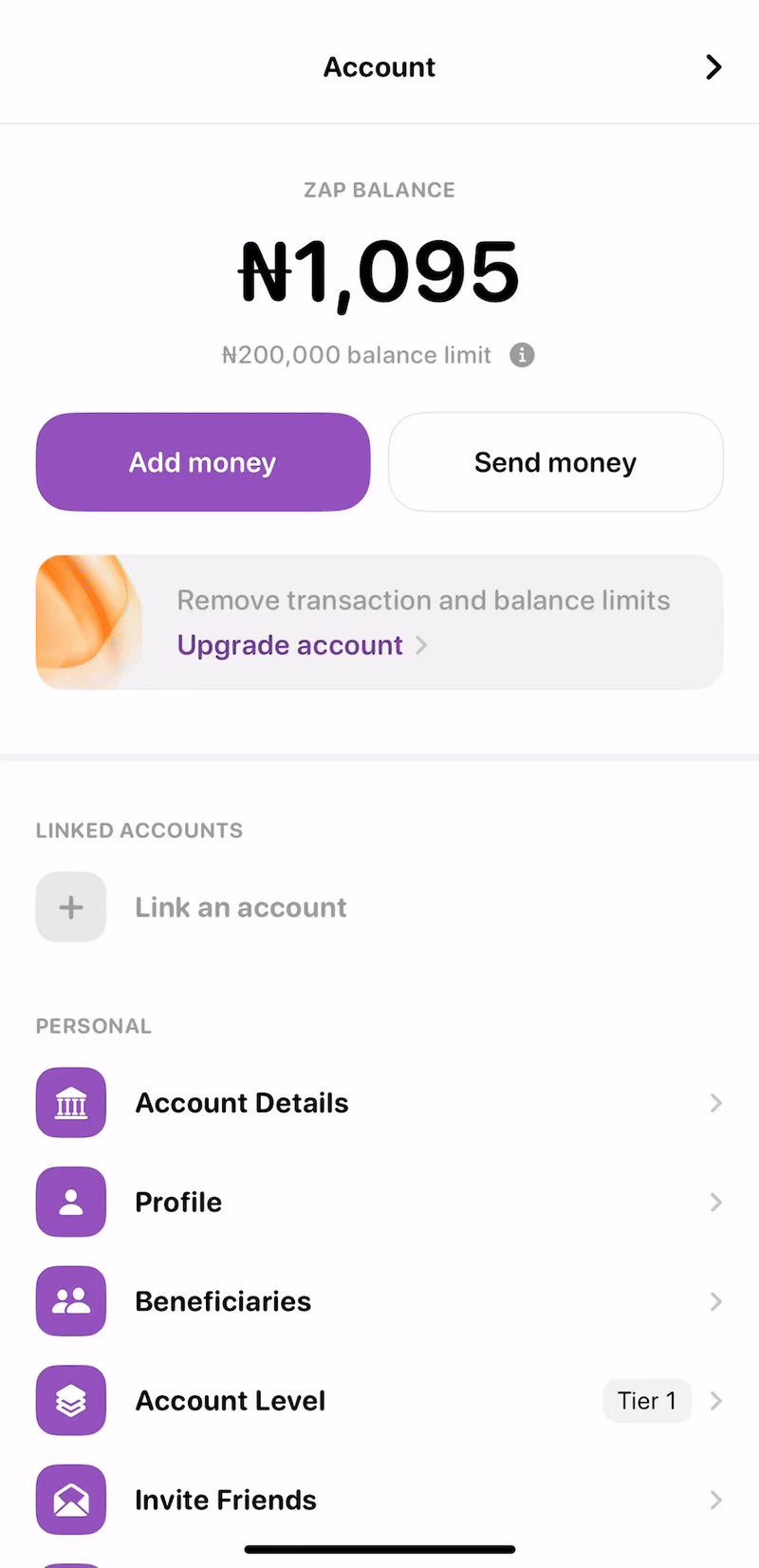How to Upgrade Your ZAP Account
Ready to unlock more features and higher limits? Upgrading your ZAP account is quick and easy. This guide will walk you through the process.
Please note that Tier 2 and Tier 3 upgrades are currently exclusive to our users in Nigeria.
How to Get Started
Just follow these five simple steps in the app:
Head to Account Level: From the Home Page, tap on the Account Level option.
Pick Your Tier: Choose the upgrade tier you’d like to move to.
Check the Requirements: You'll see a quick list of the documents needed for the tier you've selected.
Tap 'Upgrade': Hit the Upgrade button at the bottom of the screen to begin.
Upload Your Documents: Submit clear copies of the required documents to complete your request.
That's it! We'll start processing your upgrade as soon as we've verified your submission.
Tier 2 Upgrade: Selfie & NIN
To upgrade to Tier 2, you will need to provide two things:
A quick selfie for identity verification.
Your National Identification Number (NIN).
Pro-tip: For a fast approval, make sure you are in a well-lit area and the photo is clear and not blurry.
Tier 3 Upgrade: Proof of Address
For a Tier 3 upgrade, you'll need to provide a valid proof of address document. Please ensure the document clearly shows your full name and residential address.
Accepted Documents (must be recent, within the last 3 months):
Document | Requirements |
|---|---|
Utility Bill | An Electricity, Water or Waste Management bill. |
Cable TV / Internet Bill | A recent bill from your provider. |
Bank Statement | It must show your full name and residential address and it needs to be stamped or digitally certified by your bank. |
Rental Agreement | It must be an official agreement clearly showing your address and tenancy dates. It must be signed by the landlord or property manager. |
Other Accepted Official Documents:
If you don't have one of the above, we can also accept any of the following official documents, as long as they show your full name and residential address:
NIN Slip
Valid Driver's License
Voter's Registration Card
Credit Report
Tax Certificate
Estate Receipts or Land Use Charge
Stuck? We're Here to Help!
If you run into any issues or have questions during your upgrade, please don't hesitate to reach out to us at: zap@paystack.com.